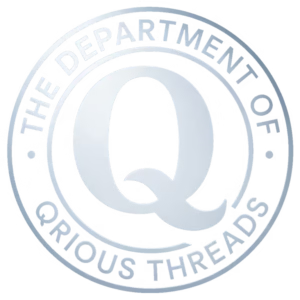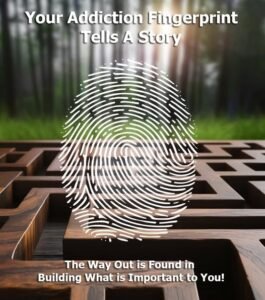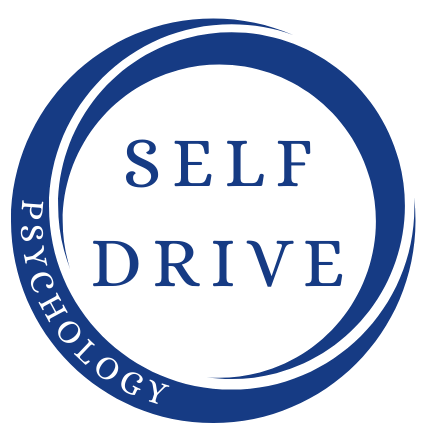Have you been considering launching your podcast but dread the thought of editing? Or perhaps you already have one, but the editing process feels overwhelming? If that’s you, don’t fret. WavePad is a powerful and user-friendly audio editing software that can simplify your podcast editing journey. Here’s how to use it:
Step 1: Install and Open WavePad
Download WavePad from the official website and install it on your computer. Once installed, open the software, and familiarize yourself with the layout. It may seem daunting at first, but with practice, you’ll become adept at navigating the tools available.
Step 2: Import Your Podcast File
To get started, click on ‘File’ on the menu, then ‘Open File.’ Locate the audio file of your podcast and click ‘Open.’ The visual representation of your audio file, known as the waveform, will appear on the screen.
Step 3: Listen and Mark
Play your audio and listen carefully. Use the ‘Marker’ tool (the flag icon) to mark any points that need editing, such as long pauses, background noise, coughs, or repeated words. To add a marker, simply click on the spot on the waveform you want to mark and press ‘M’ on your keyboard.
Step 4: Cut, Copy, Paste and Delete
To cut or copy a section of the audio, click and drag your mouse over the portion of the waveform you wish to edit, then click ‘Edit’ and select ‘Cut’ or ‘Copy’. If you want to delete a section, choose ‘Delete’. To paste a copied section, move the cursor to the desired location, click ‘Edit’, and select ‘Paste’.
Step 5: Add Effects
WavePad provides a range of audio effects that can enhance your podcast, such as reverb, equalization, compression, and noise reduction. Simply highlight the portion of audio you wish to modify, click the ‘Effects’ tab, and select your desired effect.
Step 6: Saving Your Edited Podcast
Once you’re satisfied with your edits, save your work. Go to ‘File’ and click on ‘Save File As’. Ensure you save your file in a high-quality format like .mp3 or .wav.
Step 7: Exporting Your Podcast
Finally, export your edited podcast ready for publishing. Go to ‘File’, then ‘Save Project As’, and choose your preferred format. You can also adjust the bitrate and quality of the file at this stage.
Remember, editing is an art. Your first few attempts might feel cumbersome, but with patience and practice, you’ll soon be editing your podcast like a pro using WavePad.