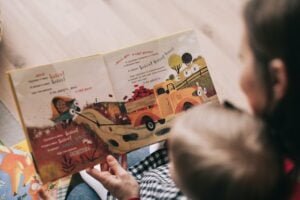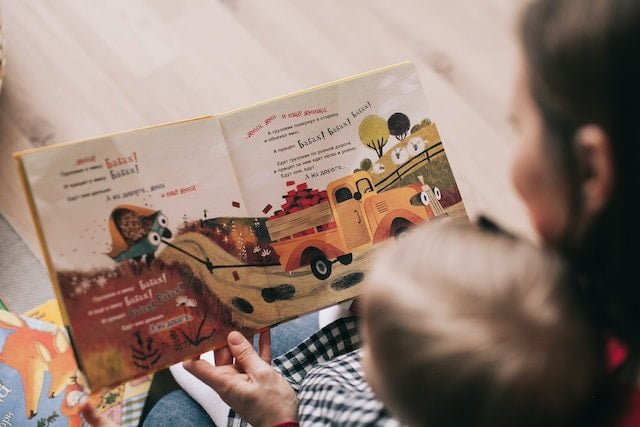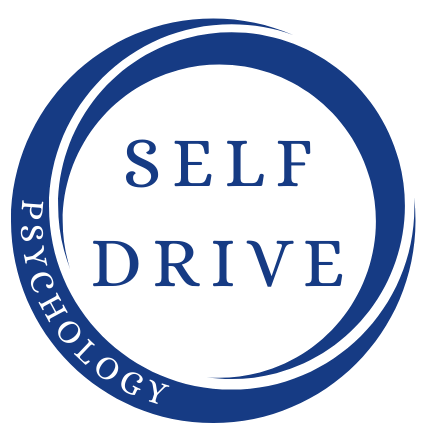If you’ve decided to self-publish your book through Amazon’s Print-On-Demand service, it’s important to prepare your manuscript correctly to ensure the best possible print result. Here’s a beginner-friendly, step-by-step guide on how to prepare a Word document for Amazon Print-On-Demand in the UK.
Step 1: Choose the Right Book Size
First, decide on the size of your book. Amazon offers several options, but the most common sizes are 5″ x 8″, 5.5″ x 8.5″, 6″ x 9″, and 8.5″ x 11″. You can find more information on trim size options on Amazon’s help page..
Step 2: Format Your Word Document
Once you’ve selected your book size, you need to adjust your Word document’s page size. Go to the “Page Layout” or “Layout” tab (depending on your Word version), click on “Size”, and then “More Paper Sizes”. Enter the width and height of your chosen book size.
Remember to set your margins as well. Amazon recommends at least 1″ margins on all sides. For larger books, a gutter margin (the extra space on the inner edges of the pages) may also be needed.
Step 3: Apply Styles and Formatting
Use Word’s “Styles” feature to format your text for a professional look. Styles provide consistency in formatting and make it easier to manage your document.
Step 4: Insert Page Numbers and Headers/Footers
Page numbers and headers/footers give your book a professional look and make it easier for readers to navigate. Add these by clicking on the “Insert” tab and selecting “Page Number” or “Header & Footer”.
Step 5: Add Front Matter and Back Matter
Front matter includes the title page, copyright page, dedication, and table of contents. Back matter could include an about the author page, acknowledgements, and any other supplementary material.
Step 6: Proofread Your Document
Before you create the PDF, thoroughly proofread your document for any spelling or grammatical errors. Consider using tools like Grammarly or ProWritingAid to help you in this process.
Step 7: Create the PDF
Once you’re satisfied with your document, it’s time to create the PDF. Go to “File”, then “Save As”, and choose “PDF”. Make sure to select the option for “Best for printing”.
Step 8: Review the PDF
Before you upload the PDF to Amazon, review it thoroughly to ensure it appears as you intended. Check page numbers, headings, images, and formatting.
Step 9: Upload to Amazon
Finally, you can upload your print-ready PDF to Amazon’s Kindle Direct Publishing platform. For more information on this process, visit the KDP help page.
Breaking My Addictions Summary
In conclusion, preparing a Word document for Amazon Print-On-Demand involves several important steps, from selecting the right book size, formatting your document correctly, to creating a print-ready PDF. By following this step-by-step guide, even beginners can navigate this process with ease and prepare their manuscript for professional-quality printing.